Login with Spotify
To enable Spotify Auth for your project, you need to set up a Spotify OAuth application and add the application credentials to your Supabase Dashboard.
Overview
Setting up Spotify logins for your application consists of 3 parts:
- Create and configure a Spotify Project and App on the Spotify Developer Dashboard.
- Add your Spotify
API KeyandAPI Secret Keyto your Supabase Project. - Add the login code to your Supabase JS Client App.
Steps
Access your Spotify Developer account
- Log into Spotify
- Access the Spotify Developer Dashboard
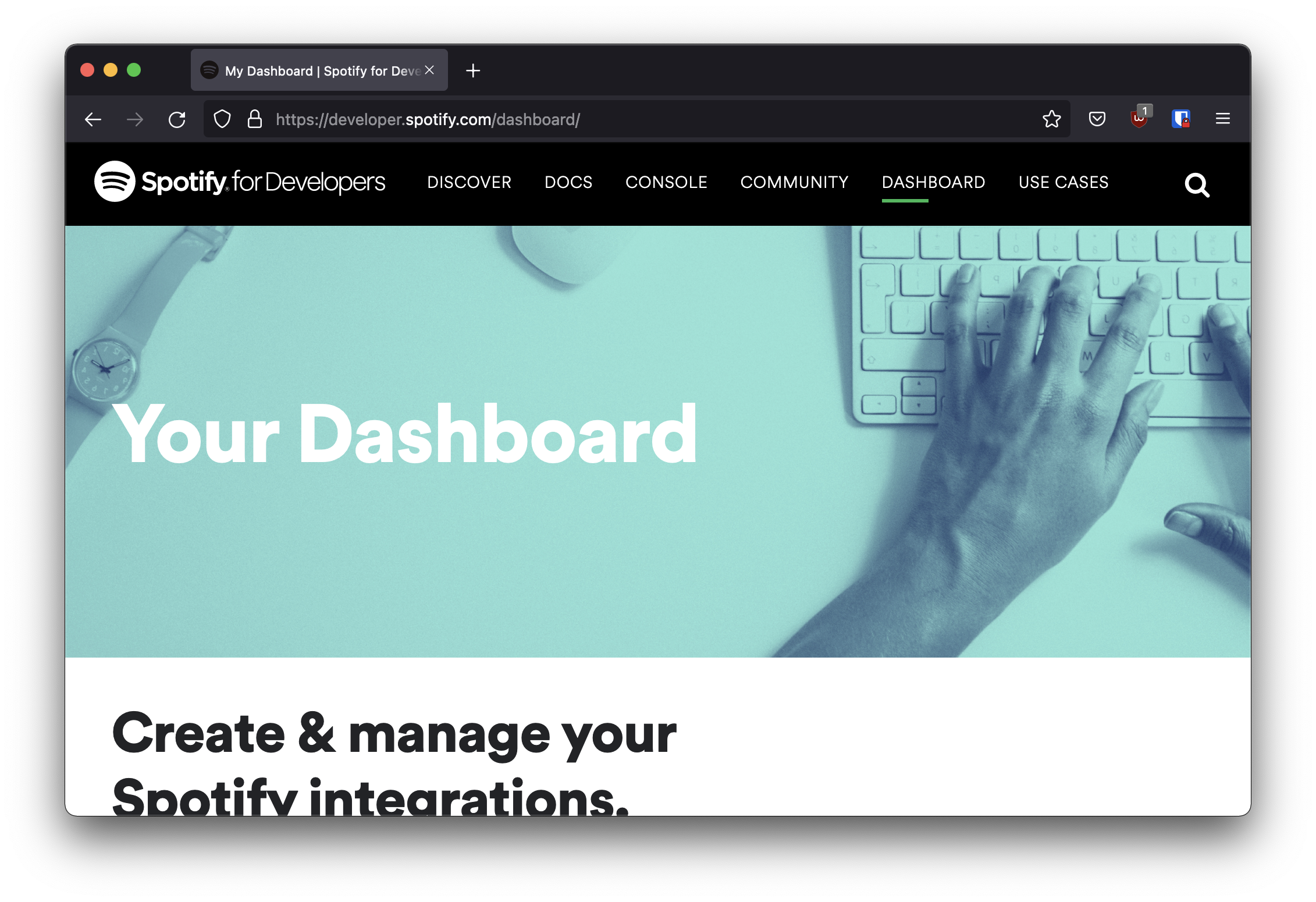
Find your callback URL
The next step requires a callback URL, which looks like this:
https://<project-ref>.supabase.co/auth/v1/callback
- Go to your Supabase Project Dashboard.
- Click on the
Settingsicon at the bottom of the left sidebar. - Click on
APIin the list. - Under Config / URL you'll find your API URL, you can click
Copyto copy it to the clipboard. - Now just add
/auth/v1/callbackto the end of that to get your fullOAuth Redirect URI.
Create a Spotify OAuth app
- Log into Spotify.
- Go to the Spotify Developer Dashboard
- Click
Create an App - Type your
App name - Type your
App description - Check the box to agree with the
Developer TOS and Branding Guidelines - Click
Create - Save your
Client ID - Save your
Client Secret - Click
Edit Settings
Under Redirect URIs:
- Paste your Supabase Callback URL in the box
- Click
Add - Click
Saveat the bottom
Enter your Spotify credentials into your Supabase Project
- Go to your Supabase Project Dashboard.
- In the left sidebar, click the
Authenticationicon (near the top). - Click
Settingsfrom the list to go to theAuthentication Settingspage. - Enter the final (hosted) URL of your app under
Site URL(this is important). - Under
External OAuth ProvidersturnSpotify Enabledto ON. - Enter your
Client ID(client_id) andClient Secret(client_secret) saved in the previous step. - Click
Save.
Add login code to your client app
The JavaScript client code is documented here: Supabase OAuth Client Code.
const { user, session, error } = await supabase.auth.signIn({
provider: 'spotify',
})
Add this function which you can call from a button, link, or UI element.
async function signInWithSpotify() {
const { user, session, error } = await supabase.auth.signIn({
provider: 'spotify',
})
}
To log out:
async function signout() {
const { error } = await supabase.auth.signOut()
}