Login with GitHub
To enable GitHub Auth for your project, you need to set up a GitHub OAuth application and add the application credentials to your Supabase Dashboard.
Overview
Setting up GitHub logins for your application consists of 3 parts:
- Create and configure a GitHub OAuth App on GitHub
- Add your GitHub OAuth keys to your Supabase Project
- Add the login code to your Supabase JS Client App
Steps
Access your GitHub account
- Go to github.com.
- Click on
Sign Inat the top right to log in.
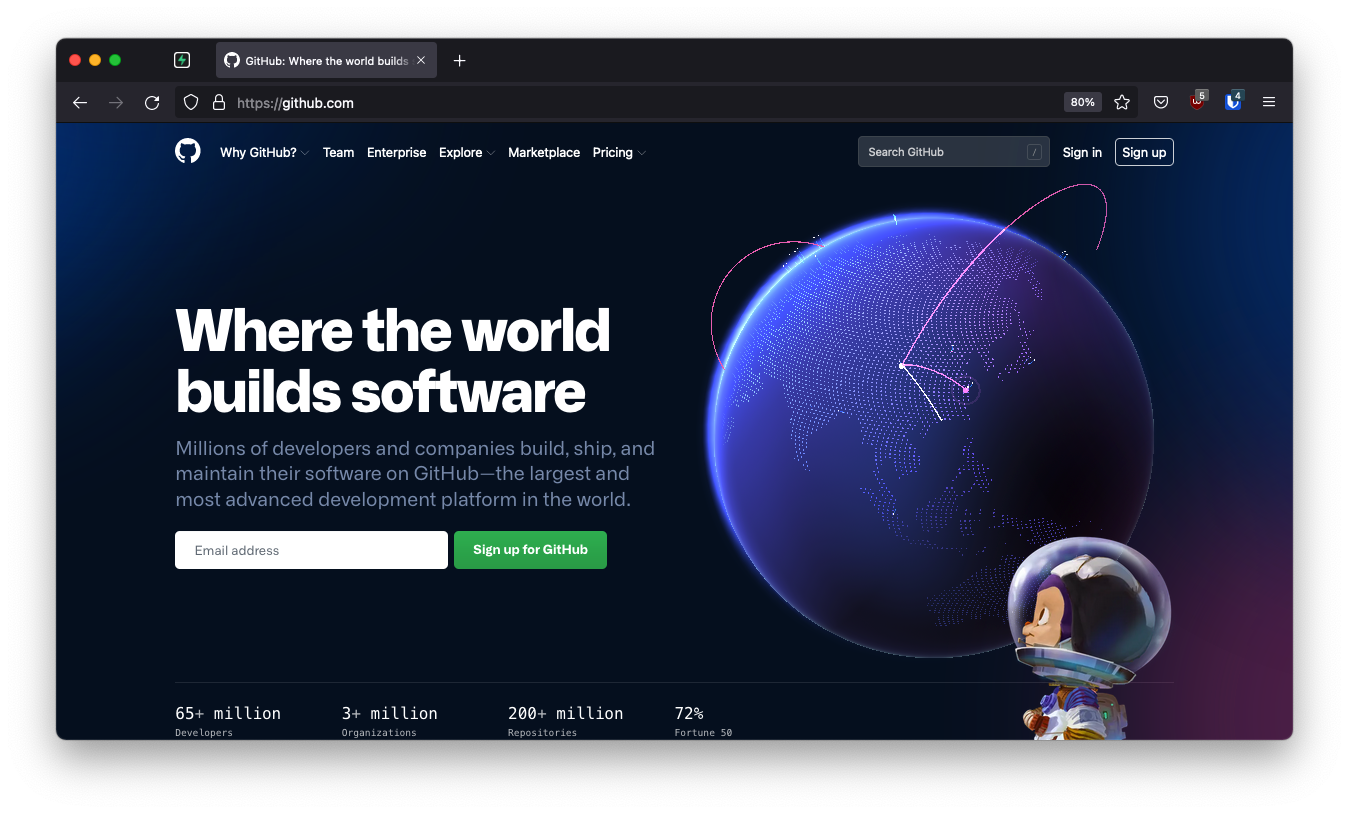
Create a GitHub Oauth App
Go to the GitHub Developer Settings page:
- Click on your profile photo at the top right
- Click Settings near the bottom of the menu
- In the left sidebar, click
Developer settings(near the bottom) - In the left sidebar, click
OAuth Apps
Find your callback URL
The next step requires a callback URL, which looks like this:
https://<project-ref>.supabase.co/auth/v1/callback
- Go to your Supabase Project Dashboard.
- Click on the
Settingsicon at the bottom of the left sidebar. - Click on
APIin the list. - Under Config / URL you'll find your API URL, you can click
Copyto copy it to the clipboard. - Now just add
/auth/v1/callbackto the end of that to get your fullOAuth Redirect URI.
Register a new OAuth application
- Click
Register a new application. If you've created an app before, clickNew OAuth Apphere. - In
Application name, type the name of your app. - In
Homepage URL, type the full URL to your app's website. - In
Authorization callback URL, type the callback URL of your app. - Enter the URL in the
Valid OAuth Redirect URIsbox. - Click
Save Changesat the bottom right. - Click
Register Application.
Copy your new OAuth credentials
- Copy and save your
Client ID. - Click
Generate a new client secret. - Copy and save your
Client secret.
Enter your GitHub credentials into your Supabase Project
- Go to your Supabase Project Dashboard
- In the left sidebar, click the
Authenticationicon (near the top) - Click
Settingsfrom the list to go to theAuthentication Settingspage - Enter the final (hosted) URL of your app under
Site URL(this is important) - Under
External OAuth ProvidersturnGitHub Enabledto ON - Enter your
GitHub Client IDandGitHub Client Secretsaved in the previous step - Click
Save
Add login code to your client app
The JavaScript client code is documented here: Supabase OAuth Client Code
const { user, session, error } = await supabase.auth.signIn({
provider: 'github',
})
Add this function which you can call from a button, link, or UI element.
async function signInWithGithub() {
const { user, session, error } = await supabase.auth.signIn({
provider: 'github',
})
}
To log out:
async function signout() {
const { error } = await supabase.auth.signOut()
}