Quickstart: Flutter
Intro
This example provides the steps to build a simple user management app (from scratch!) using Supabase and Flutter. It includes:
- Supabase Database: a Postgres database for storing your user data.
- Supabase Auth: users can sign in with magic links (no passwords, only email).
- Row Level Security: data is protected so that individuals can only access their own data.
- Instant APIs: APIs will be automatically generated when you create your database tables.
By the end of this guide you'll have an app which allows users to login and update some basic profile details:
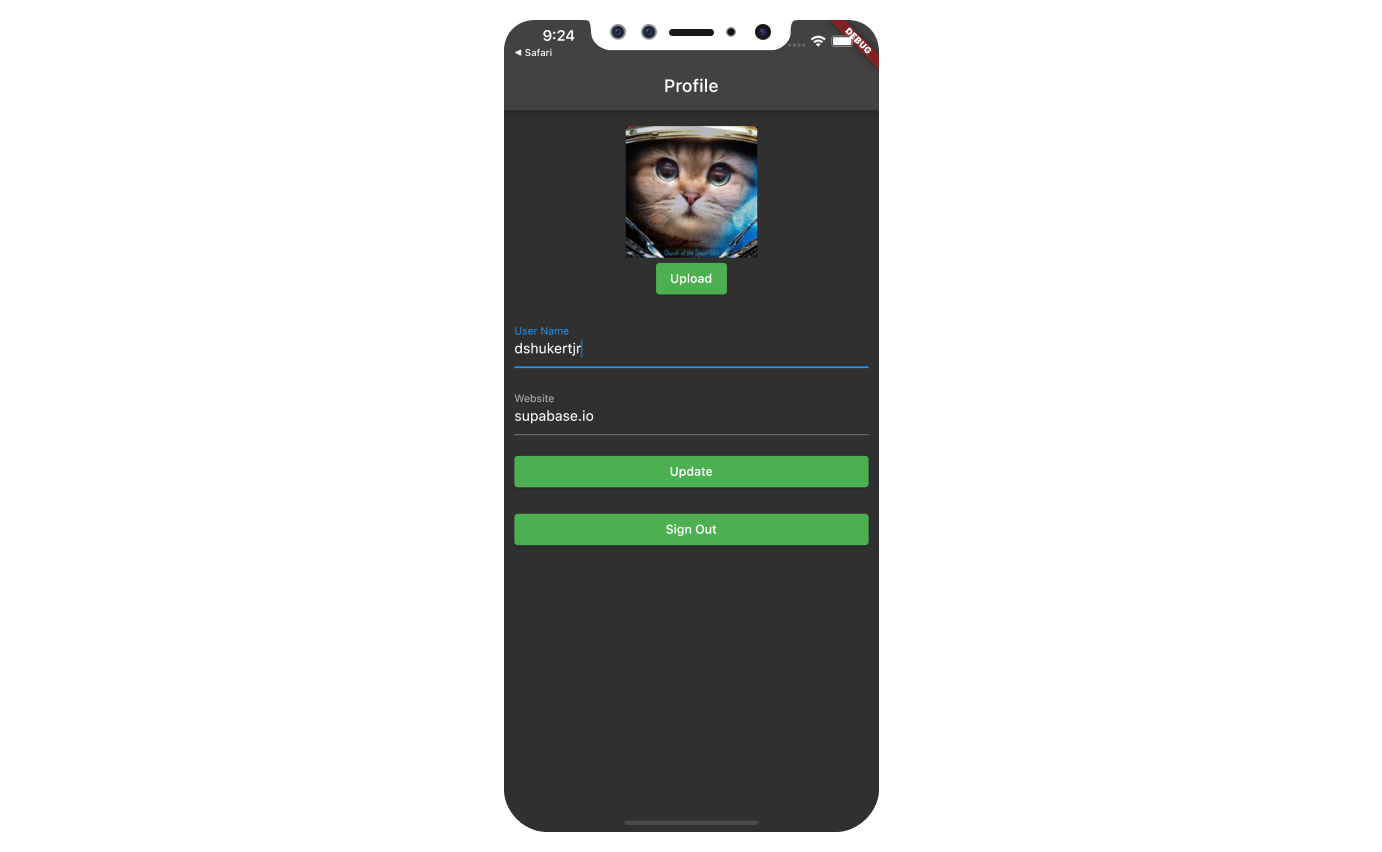
GitHub
Whenever you get stuck at any point, take a look at this repo.
Project set up
Before we start building we're going to set up our Database and API. This is as simple as starting a new Project in Supabase and then creating a "schema" inside the database.
Create a project
- Go to app.supabase.com.
- Click on "New Project".
- Enter your project details.
- Wait for the new database to launch.
Set up the database schema
Now we are going to set up the database schema. We can use the "User Management Starter" quickstart in the SQL Editor, or you can just copy/paste the SQL from below and run it yourself.
- Dashboard
- SQL
- Go to the SQL Editor page in the Dashboard.
- Click User Management Starter.
- Click Run.
-- Create a table for public "profiles"
create table profiles (
id uuid references auth.users not null,
updated_at timestamp with time zone,
username text unique,
avatar_url text,
website text,
primary key (id),
unique(username),
constraint username_length check (char_length(username) >= 3)
);
alter table profiles enable row level security;
create policy "Public profiles are viewable by everyone."
on profiles for select
using ( true );
create policy "Users can insert their own profile."
on profiles for insert
with check ( auth.uid() = id );
create policy "Users can update own profile."
on profiles for update
using ( auth.uid() = id );
-- Set up Realtime!
begin;
drop publication if exists supabase_realtime;
create publication supabase_realtime;
commit;
alter publication supabase_realtime add table profiles;
-- Set up Storage!
insert into storage.buckets (id, name, public)
values ('avatars', 'avatars', true);
create policy "Anyone can upload an avatar."
on storage.objects for insert
with check ( bucket_id = 'avatars' );
Get the API Keys
Now that you've created some database tables, you are ready to insert data using the auto-generated API.
We just need to get the URL and anon key from the API settings.
- Go to the Settings page in the Dashboard.
- Click API in the sidebar.
- Find your API
URL,anon, andservice_rolekeys on this page.
Building the App
Let's start building the Flutter app from scratch.
Initialize a Flutter app
We can use flutter create to initialize
an app called supabase_quickstart:
flutter create supabase_quickstart
Then let's install the only additional dependency: supabase_flutter
Run the following command to get the newest version of supabase_flutter to your project.
flutter pub add supabase_flutter
Run flutter pub get to install the dependencies.
Setup deep links
Now that we have the dependencies installed let's setup deep links so users who have logged in via magic link or OAuth can come back to the app.
1. Go to the "Authentication" section.
2. Click "Settings" in the sidebar.
3. Type `io.supabase.flutterquickstart://login-callback/` in the Additional Redirect URLs input field.
4. Hit save.
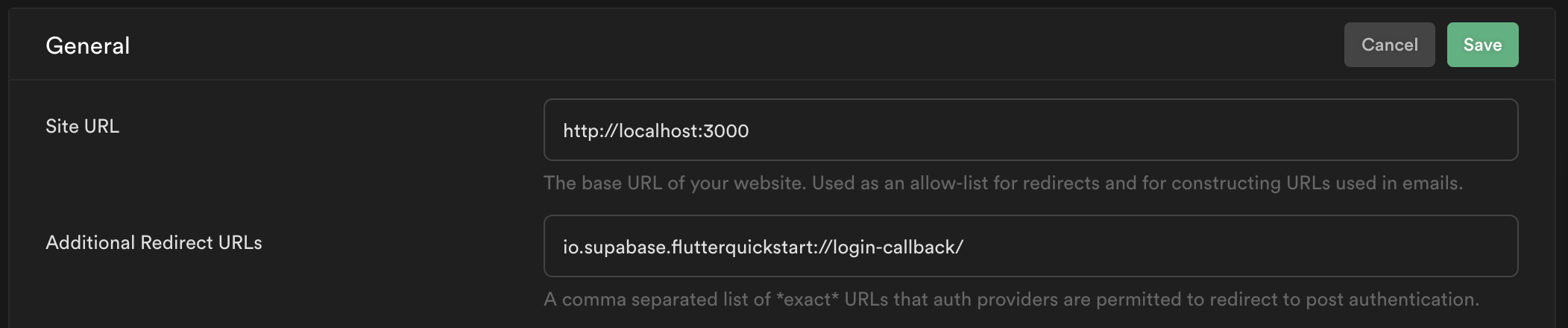
That is it on Supabase's end and the rest are platform specific settings:
For Android, add an intent-filter to enable deep linking:
<manifest ...>
<!-- ... other tags -->
<application ...>
<activity ...>
<!-- ... other tags -->
<!-- Add this intent-filter for Deep Links -->
<intent-filter>
<action android:name="android.intent.action.VIEW" />
<category android:name="android.intent.category.DEFAULT" />
<category android:name="android.intent.category.BROWSABLE" />
<!-- Accepts URIs that begin with YOUR_SCHEME://YOUR_HOST -->
<data
android:scheme="io.supabase.flutterquickstart"
android:host="login-callback" />
</intent-filter>
</activity>
</application>
</manifest>
For iOS add CFBundleURLTypes to enable deep linking:
<!-- ... other tags -->
<plist>
<dict>
<!-- ... other tags -->
<!-- Add this array for Deep Links -->
<key>CFBundleURLTypes</key>
<array>
<dict>
<key>CFBundleTypeRole</key>
<string>Editor</string>
<key>CFBundleURLSchemes</key>
<array>
<string>io.supabase.flutterquickstart</string>
</array>
</dict>
</array>
<!-- ... other tags -->
</dict>
</plist>
For web:
There are no additional configurations.
Main function
Now that we have deep links ready let's initialize the Supabase client inside our main function with the API credentials that you copied earlier.
These variables will be exposed on the app, and that's completely fine since we have
Row Level Security enabled on our Database.
Future<void> main() async {
WidgetsFlutterBinding.ensureInitialized();
await Supabase.initialize(
url: '[YOUR_SUPABASE_URL]',
anonKey: '[YOUR_SUPABASE_ANON_KEY]',
);
runApp(MyApp());
}
Set up AuthState
In order to handle deep links for Android and iOS, let's create a class that will do just that.
supabase_flutter plugin comes with SupabaseAuthState class where we can inherit from to react to various deep link events.
import 'package:flutter/material.dart';
import 'package:supabase/supabase.dart';
import 'package:supabase_flutter/supabase_flutter.dart';
import 'package:supabase_quickstart/utils/constants.dart';
class AuthState<T extends StatefulWidget> extends SupabaseAuthState<T> {
void onUnauthenticated() {
if (mounted) {
Navigator.of(context).pushNamedAndRemoveUntil('/login', (route) => false);
}
}
void onAuthenticated(Session session) {
if (mounted) {
Navigator.of(context)
.pushNamedAndRemoveUntil('/account', (route) => false);
}
}
void onPasswordRecovery(Session session) {}
void onErrorAuthenticating(String message) {
context.showErrorSnackBar(message: message);
}
}
Set up AuthRequiredState
We might want to show certain pages to the users only if they are signed in.
For that we can create a handy AuthRequiredState class that we can inherit from for pages where the users need to be authenticated.
AuthRequiredState will inherit SupabaseAuthRequiredState which is provided by supabase_flutter package.
import 'package:flutter/material.dart';
import 'package:supabase_flutter/supabase_flutter.dart';
class AuthRequiredState<T extends StatefulWidget>
extends SupabaseAuthRequiredState<T> {
void onUnauthenticated() {
/// Users will be sent back to the LoginPage if they sign out.
if (mounted) {
/// Users will be sent back to the LoginPage if they sign out.
Navigator.of(context).pushNamedAndRemoveUntil('/login', (route) => false);
}
}
}
Let's also create a constant file to make it easier to use Supabase client.
We will also include an extension method declaration to call showSnackBar with one line of code.
import 'package:flutter/material.dart';
import 'package:supabase_flutter/supabase_flutter.dart';
final supabase = Supabase.instance.client;
extension ShowSnackBar on BuildContext {
void showSnackBar({
required String message,
Color backgroundColor = Colors.white,
}) {
ScaffoldMessenger.of(this).showSnackBar(SnackBar(
content: Text(message),
backgroundColor: backgroundColor,
));
}
void showErrorSnackBar({required String message}) {
showSnackBar(message: message, backgroundColor: Colors.red);
}
}
Set up Splash Screen
Let's create a splash screen that will be shown to users right after they open the app.
This splash screen inherits AuthState to redirect users to the appropriate pages depending on their authentication state.
import 'package:flutter/material.dart';
import 'package:supabase_quickstart/components/auth_state.dart';
class SplashPage extends StatefulWidget {
const SplashPage({Key? key}) : super(key: key);
_SplashPageState createState() => _SplashPageState();
}
class _SplashPageState extends AuthState<SplashPage> {
void initState() {
recoverSupabaseSession();
super.initState();
}
Widget build(BuildContext context) {
return const Scaffold(
body: Center(child: CircularProgressIndicator()),
);
}
}
Set up a Login page
Let's create a Flutter widget to manage logins and sign ups.
We'll use Magic Links, so users can sign in with their email without using passwords.
This page will also inherit AuthState as it will handle user login.
import 'package:flutter/foundation.dart';
import 'package:flutter/material.dart';
import 'package:supabase/supabase.dart';
import 'package:supabase_quickstart/components/auth_state.dart';
import 'package:supabase_quickstart/utils/constants.dart';
class LoginPage extends StatefulWidget {
const LoginPage({Key? key}) : super(key: key);
_LoginPageState createState() => _LoginPageState();
}
class _LoginPageState extends AuthState<LoginPage> {
bool _isLoading = false;
late final TextEditingController _emailController;
Future<void> _signIn() async {
setState(() {
_isLoading = true;
});
final response = await supabase.auth.signIn(
email: _emailController.text,
options: AuthOptions(
redirectTo: kIsWeb
? null
: 'io.supabase.flutterquickstart://login-callback/'));
final error = response.error;
if (error != null) {
context.showErrorSnackBar(message: error.message);
} else {
context.showSnackBar(message: 'Check your email for login link!');
_emailController.clear();
}
setState(() {
_isLoading = false;
});
}
void initState() {
super.initState();
_emailController = TextEditingController();
}
void dispose() {
_emailController.dispose();
super.dispose();
}
Widget build(BuildContext context) {
return Scaffold(
appBar: AppBar(title: const Text('Sign In')),
body: ListView(
padding: const EdgeInsets.symmetric(vertical: 18, horizontal: 12),
children: [
const Text('Sign in via the magic link with your email below'),
const SizedBox(height: 18),
TextFormField(
controller: _emailController,
decoration: const InputDecoration(labelText: 'Email'),
),
const SizedBox(height: 18),
ElevatedButton(
onPressed: _isLoading ? null : _signIn,
child: Text(_isLoading ? 'Loading' : 'Send Magic Link'),
),
],
),
);
}
}
Set up Account page
After a user is signed in we can allow them to edit their profile details and manage their account.
Let's create a new widget called account_page.dart for that.
Note that this page will inherit AuthRequiredState as user needs to be authenticated to view this page.
import 'package:flutter/material.dart';
import 'package:supabase/supabase.dart';
import 'package:supabase_quickstart/components/auth_required_state.dart';
import 'package:supabase_quickstart/utils/constants.dart';
class AccountPage extends StatefulWidget {
const AccountPage({Key? key}) : super(key: key);
_AccountPageState createState() => _AccountPageState();
}
class _AccountPageState extends AuthRequiredState<AccountPage> {
final _usernameController = TextEditingController();
final _websiteController = TextEditingController();
var _loading = false;
/// Called once a user id is received within `onAuthenticated()`
Future<void> _getProfile(String userId) async {
setState(() {
_loading = true;
});
final response = await supabase
.from('profiles')
.select()
.eq('id', userId)
.single()
.execute();
final error = response.error;
if (error != null && response.status != 406) {
context.showErrorSnackBar(message: error.message);
}
final data = response.data;
if (data != null) {
_usernameController.text = (data['username'] ?? '') as String;
_websiteController.text = (data['website'] ?? '') as String;
}
setState(() {
_loading = false;
});
}
/// Called when user taps `Update` button
Future<void> _updateProfile() async {
setState(() {
_loading = true;
});
final userName = _usernameController.text;
final website = _websiteController.text;
final user = supabase.auth.currentUser;
final updates = {
'id': user!.id,
'username': userName,
'website': website,
'updated_at': DateTime.now().toIso8601String(),
};
final response = await supabase.from('profiles').upsert(updates).execute();
final error = response.error;
if (error != null) {
context.showErrorSnackBar(message: error.message);
} else {
context.showSnackBar(message: 'Successfully updated profile!');
}
setState(() {
_loading = false;
});
}
Future<void> _signOut() async {
final response = await supabase.auth.signOut();
final error = response.error;
if (error != null) {
context.showErrorSnackBar(message: error.message);
}
}
void onAuthenticated(Session session) {
final user = session.user;
if (user != null) {
_getProfile(user.id);
}
}
void dispose() {
_usernameController.dispose();
_websiteController.dispose();
super.dispose();
}
Widget build(BuildContext context) {
return Scaffold(
appBar: AppBar(title: const Text('Profile')),
body: ListView(
padding: const EdgeInsets.symmetric(vertical: 18, horizontal: 12),
children: [
TextFormField(
controller: _usernameController,
decoration: const InputDecoration(labelText: 'User Name'),
),
const SizedBox(height: 18),
TextFormField(
controller: _websiteController,
decoration: const InputDecoration(labelText: 'Website'),
),
const SizedBox(height: 18),
ElevatedButton(
onPressed: _updateProfile,
child: Text(_loading ? 'Saving...' : 'Update')),
const SizedBox(height: 18),
ElevatedButton(onPressed: _signOut, child: const Text('Sign Out')),
],
),
);
}
}
Launch!
Now that we have all the components in place, let's update lib/main.dart:
import 'package:flutter/material.dart';
import 'package:supabase_flutter/supabase_flutter.dart';
import 'package:supabase_quickstart/pages/account_page.dart';
import 'package:supabase_quickstart/pages/login_page.dart';
import 'package:supabase_quickstart/pages/splash_page.dart';
Future<void> main() async {
WidgetsFlutterBinding.ensureInitialized();
await Supabase.initialize(
// TODO: Replace credentials with your own
url: '[YOUR_SUPABASE_URL]',
anonKey: '[YOUR_SUPABASE_ANNON_KEY]',
);
runApp(MyApp());
}
class MyApp extends StatelessWidget {
Widget build(BuildContext context) {
return MaterialApp(
title: 'Supabase Flutter',
theme: ThemeData.dark().copyWith(
primaryColor: Colors.green,
elevatedButtonTheme: ElevatedButtonThemeData(
style: ElevatedButton.styleFrom(
onPrimary: Colors.white,
primary: Colors.green,
),
),
),
initialRoute: '/',
routes: <String, WidgetBuilder>{
'/': (_) => const SplashPage(),
'/login': (_) => const LoginPage(),
'/account': (_) => const AccountPage(),
},
);
}
}
Once that's done, run this in a terminal window to launch on Android or iOS:
flutter run
Or for web, run the following command to launch it on localhost:3000
flutter run -d web-server --web-hostname localhost --web-port 3000
And then open the browser to localhost:3000 and you should see the completed app.
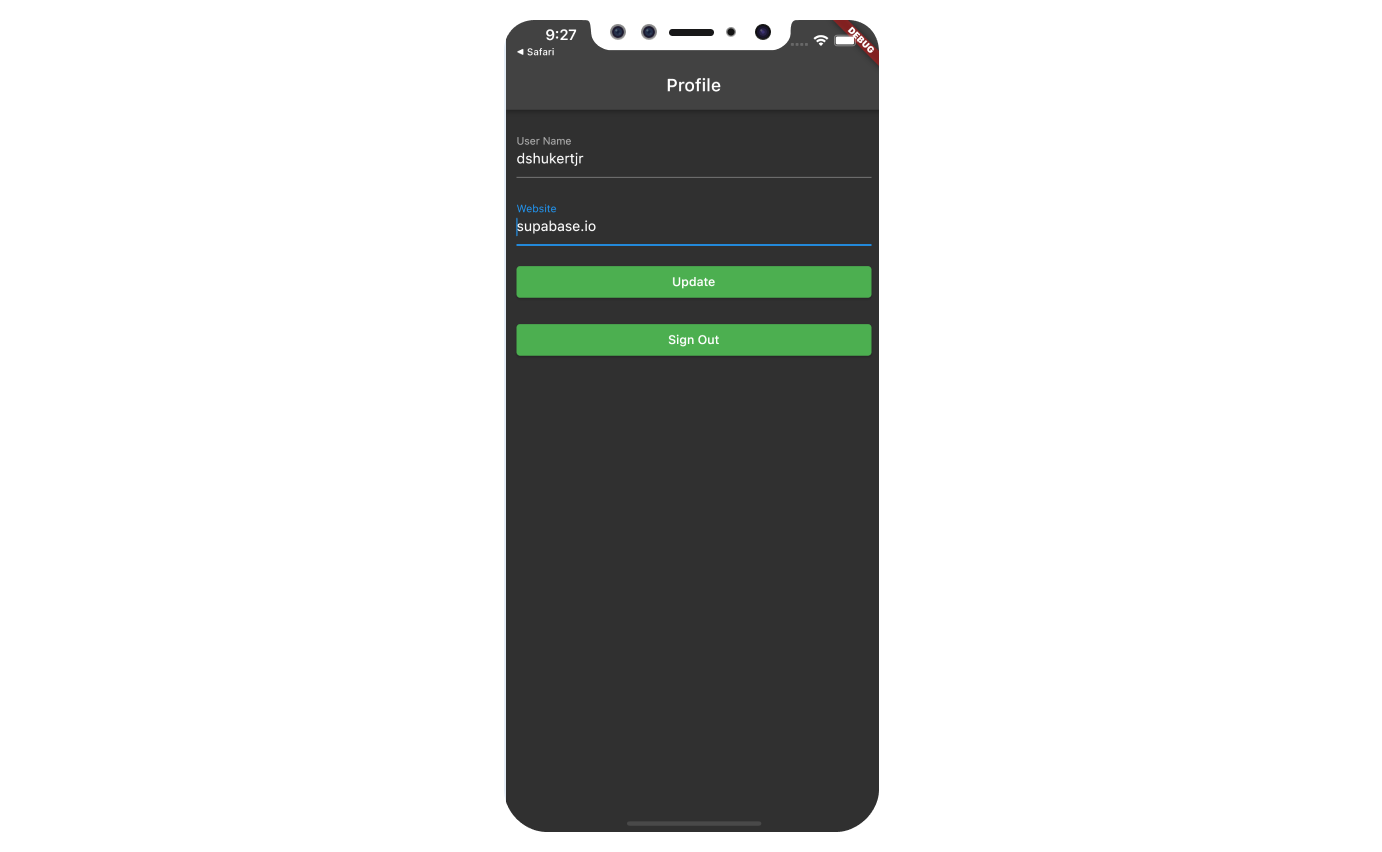
Bonus: Profile photos
Every Supabase project is configured with Storage for managing large files like photos and videos.
Making sure we have a public bucket
We will be storing the image as a publicly sharable image.
Make sure your avatars bucket is set to public, and if it is not, change the publicity by clicking the dot menu that appears when you hover over the bucket name.
You should see an orange Public badge next to your bucket name if your bucket is set to public.
Adding image uploading feature to Account page
We will use image_picker plugin to select an image from the device.
Run the following command to install it.
flutter pub add image_picker
Using image_picker requires some additional preparation depending on the platform.
Follow the instruction on README.md of image_picker on how to set it up for the platform you are using.
Once you are done with all of the above, it is time to dive into coding.
Create an upload widget
Let's create an avatar for the user so that they can upload a profile photo. We can start by creating a new component:
import 'package:flutter/material.dart';
import 'package:image_picker/image_picker.dart';
import 'package:supabase_quickstart/utils/constants.dart';
class Avatar extends StatefulWidget {
const Avatar({
Key? key,
required this.imageUrl,
required this.onUpload,
}) : super(key: key);
final String? imageUrl;
final void Function(String) onUpload;
_AvatarState createState() => _AvatarState();
}
class _AvatarState extends State<Avatar> {
bool _isLoading = false;
Widget build(BuildContext context) {
return Column(
children: [
if (widget.imageUrl == null)
Container(
width: 150,
height: 150,
color: Colors.grey,
child: const Center(
child: Text('No Image'),
),
)
else
Image.network(
widget.imageUrl!,
width: 150,
height: 150,
fit: BoxFit.cover,
),
ElevatedButton(
onPressed: _isLoading ? null : _upload,
child: const Text('Upload'),
),
],
);
}
Future<void> _upload() async {
final _picker = ImagePicker();
final imageFile = await _picker.pickImage(
source: ImageSource.gallery,
maxWidth: 300,
maxHeight: 300,
);
if (imageFile == null) {
return;
}
setState(() => _isLoading = true);
final bytes = await imageFile.readAsBytes();
final fileExt = imageFile.path.split('.').last;
final fileName = '${DateTime.now().toIso8601String()}.$fileExt';
final filePath = fileName;
final response =
await supabase.storage.from('avatars').uploadBinary(filePath, bytes);
setState(() => _isLoading = false);
final error = response.error;
if (error != null) {
context.showErrorSnackBar(message: error.message);
return;
}
final imageUrlResponse =
supabase.storage.from('avatars').getPublicUrl(filePath);
widget.onUpload(imageUrlResponse.data!);
}
}
Add the new widget
And then we can add the widget to the Account page as well as some logic to update the avatar_url whenever the user uploads a new avatar.
import 'package:flutter/material.dart';
import 'package:supabase/supabase.dart';
import 'package:supabase_quickstart/components/auth_required_state.dart';
import 'package:supabase_quickstart/components/avatar.dart';
import 'package:supabase_quickstart/utils/constants.dart';
class AccountPage extends StatefulWidget {
const AccountPage({Key? key}) : super(key: key);
_AccountPageState createState() => _AccountPageState();
}
class _AccountPageState extends AuthRequiredState<AccountPage> {
final _usernameController = TextEditingController();
final _websiteController = TextEditingController();
String? _userId;
String? _avatarUrl;
var _loading = false;
/// Called once a user id is received within `onAuthenticated()`
Future<void> _getProfile(String userId) async {
setState(() {
_loading = true;
});
final response = await supabase
.from('profiles')
.select()
.eq('id', userId)
.single()
.execute();
final error = response.error;
if (error != null && response.status != 406) {
context.showErrorSnackBar(message: error.message);
}
final data = response.data;
if (data != null) {
_usernameController.text = (data['username'] ?? '') as String;
_websiteController.text = (data['website'] ?? '') as String;
_avatarUrl = (data['avatar_url'] ?? '') as String;
}
setState(() {
_loading = false;
});
}
/// Called when user taps `Update` button
Future<void> _updateProfile() async {
setState(() {
_loading = true;
});
final userName = _usernameController.text;
final website = _websiteController.text;
final user = supabase.auth.currentUser;
final updates = {
'id': user!.id,
'username': userName,
'website': website,
'updated_at': DateTime.now().toIso8601String(),
};
final response = await supabase.from('profiles').upsert(updates).execute();
final error = response.error;
if (error != null) {
context.showErrorSnackBar(message: error.message);
} else {
context.showSnackBar(message: 'Successfully updated profile!');
}
setState(() {
_loading = false;
});
}
Future<void> _signOut() async {
final response = await supabase.auth.signOut();
final error = response.error;
if (error != null) {
context.showErrorSnackBar(message: error.message);
}
Navigator.of(context).pushReplacementNamed('/login');
}
/// Called when image has been uploaded to Supabase storage from within Avatar widget
Future<void> _onUpload(String imageUrl) async {
final response = await supabase.from('profiles').upsert({
'id': _userId,
'avatar_url': imageUrl,
}).execute();
final error = response.error;
if (error != null) {
context.showErrorSnackBar(message: error.message);
}
setState(() {
_avatarUrl = imageUrl;
});
context.showSnackBar(message: 'Updated your profile image!');
}
void onAuthenticated(Session session) {
final user = session.user;
if (user != null) {
_userId = user.id;
_getProfile(user.id);
}
}
void onUnauthenticated() {
Navigator.of(context).pushReplacementNamed('/login');
}
void dispose() {
_usernameController.dispose();
_websiteController.dispose();
super.dispose();
}
Widget build(BuildContext context) {
return Scaffold(
appBar: AppBar(title: const Text('Profile')),
body: ListView(
padding: const EdgeInsets.symmetric(vertical: 18, horizontal: 12),
children: [
Avatar(
imageUrl: _avatarUrl,
onUpload: _onUpload,
),
const SizedBox(height: 18),
TextFormField(
controller: _usernameController,
decoration: const InputDecoration(labelText: 'User Name'),
),
const SizedBox(height: 18),
TextFormField(
controller: _websiteController,
decoration: const InputDecoration(labelText: 'Website'),
),
const SizedBox(height: 18),
ElevatedButton(
onPressed: _updateProfile,
child: Text(_loading ? 'Saving...' : 'Update')),
const SizedBox(height: 18),
ElevatedButton(onPressed: _signOut, child: const Text('Sign Out')),
],
),
);
}
}
Congratulations, that is it! You have now built a fully functional user management app using Flutter and Supabase!
Next steps
At this stage you have a fully functional application!
- Got a question? Ask here.
- Sign in: app.supabase.com